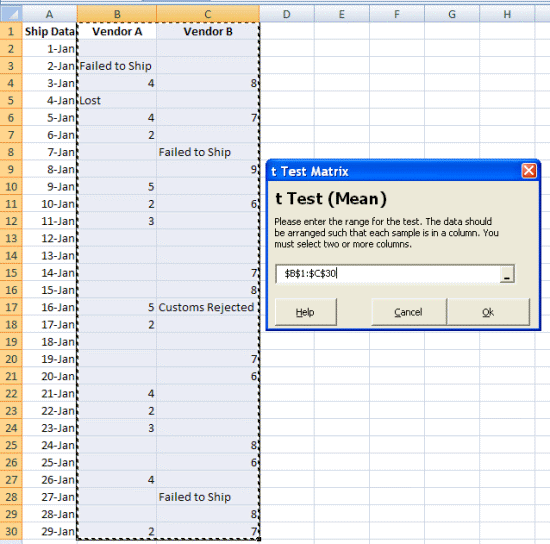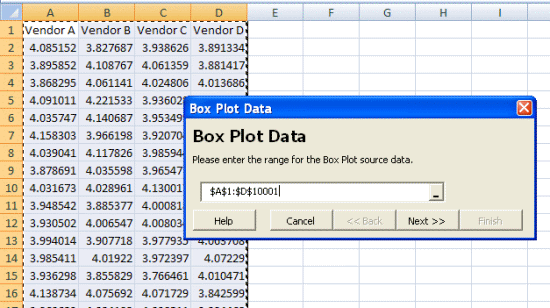Smart Select
SPC XL 2010 supports a new feature called "Smart Select". This features allows you to select an entire column (or row) and SPC XL will automatically select just the cells in that column that have data. This allows you to select data more quickly. It is particularly helpful if you have large amounts of data.
Simple Example
Source Data - Simple column of numbers, but the user has selected the entire column A.
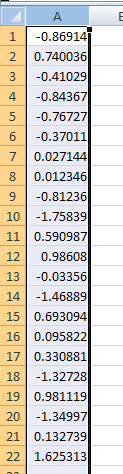
Select any control chart or analysis diagram. In this case we used a histogram. Note that SPC XL has "looked" at the column and found that the numeric values are in cells A1:A22. This automatically becomes the selection.
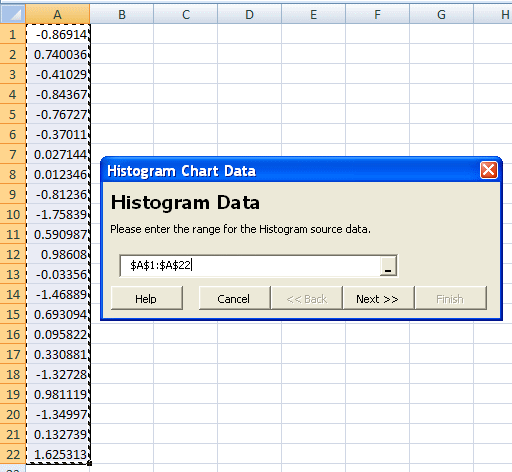
Advanced Example
Smart Select also works with blank cells and multiple columns. For example, in the data set below, the columns B and C were pre-selected by the user.
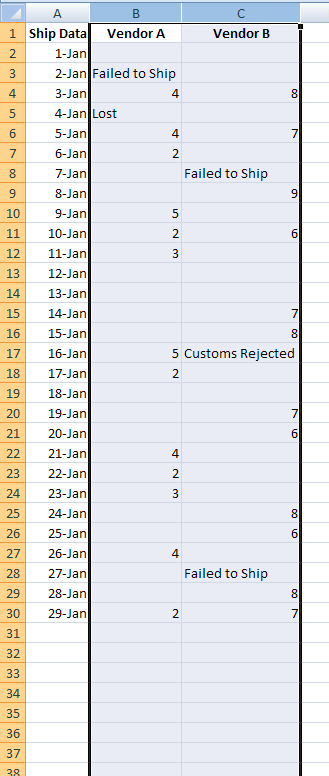
The user then selected a t Test. SPC XL automatically changed the selection to include a single range that contains all the data in columns B and C.
The result is a t Test on Vendor A vs. Vendor B.
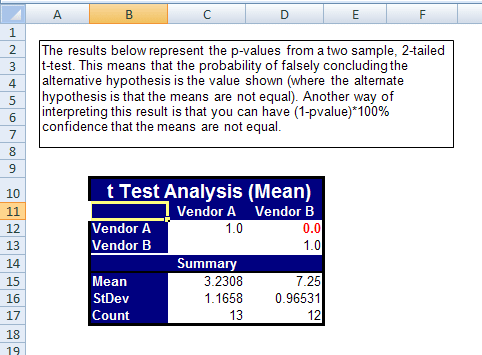
Large Data Example
Smart Select is extremely useful if you have large amounts of data. For example, in the data set below the user has 10,000 data points for each vendor. In the past, if you wanted to create a box plot you would have been required to select cells A1:D10001 which would involve a lot of scrolling to find the end. However, with Smart Select, all you need to do is pre-select columns A through D and start the box plot.
Pre-Select Columns A:D
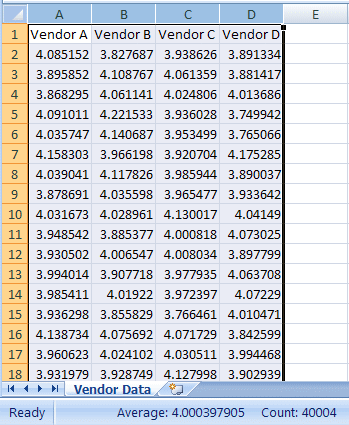
Smart Select finds a single range that includes all the data in columns A through D. No scrolling required.