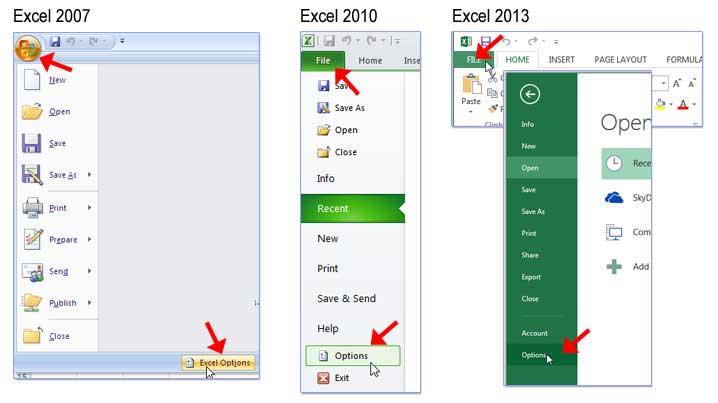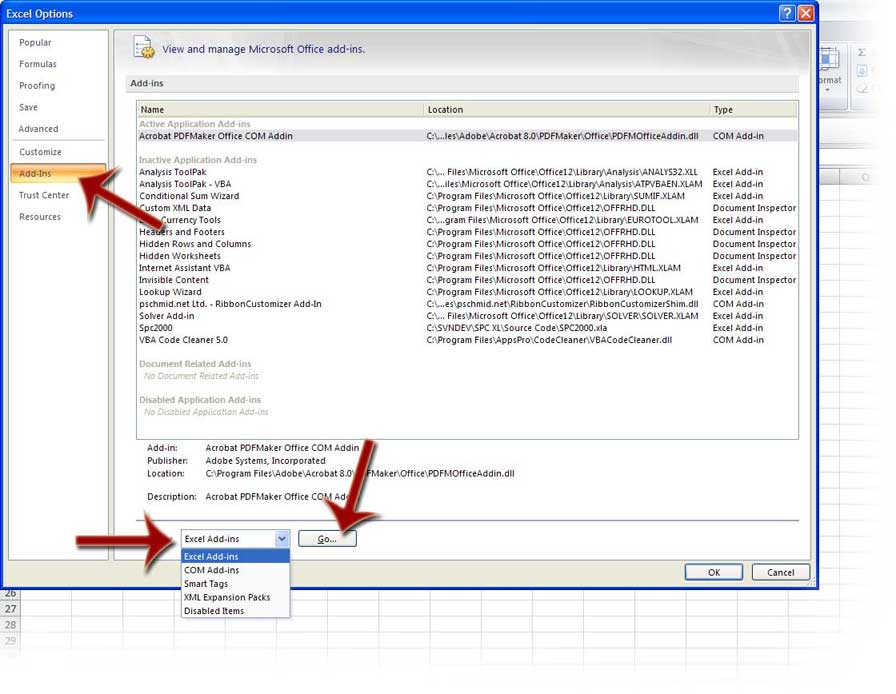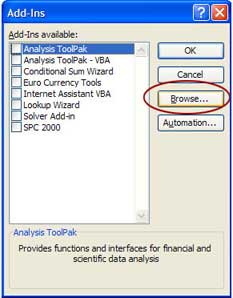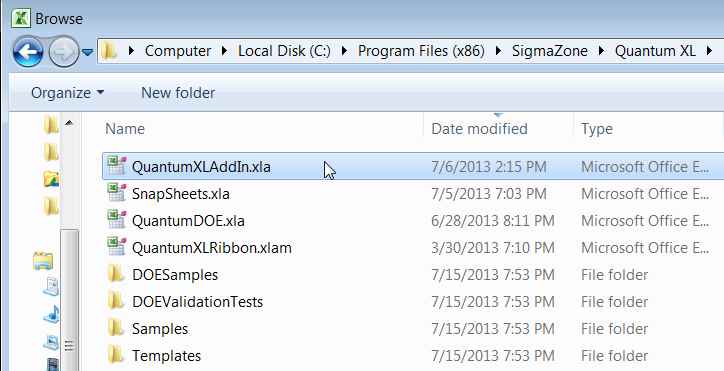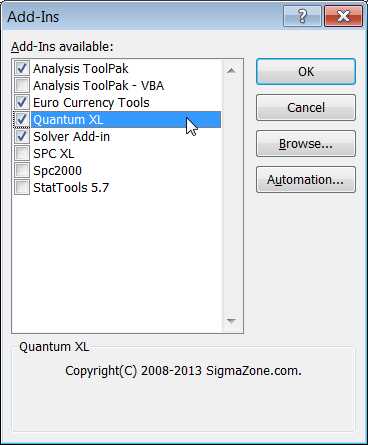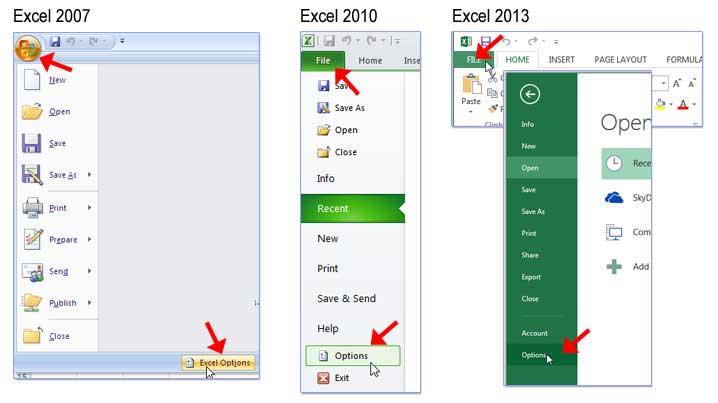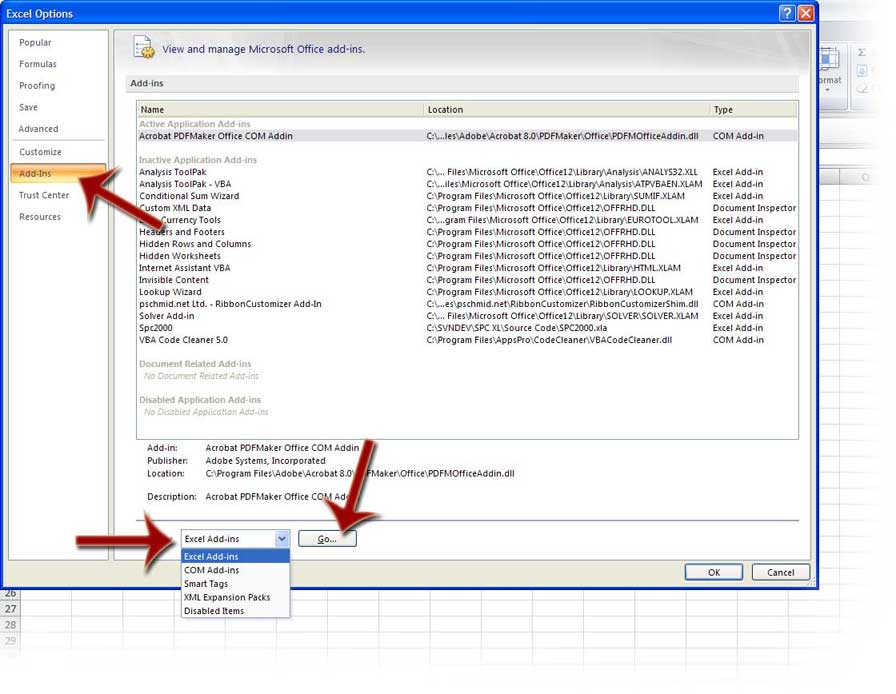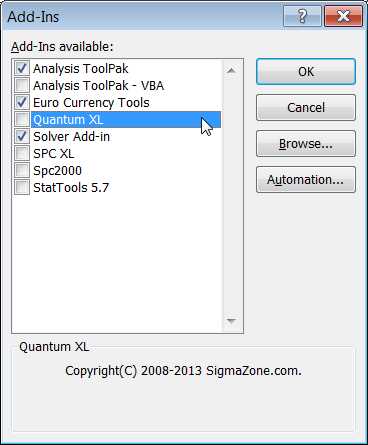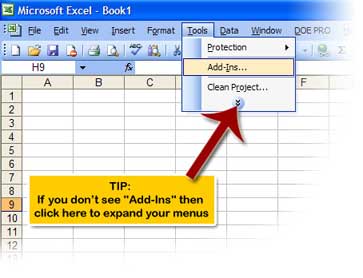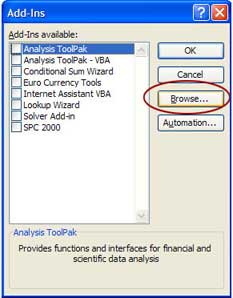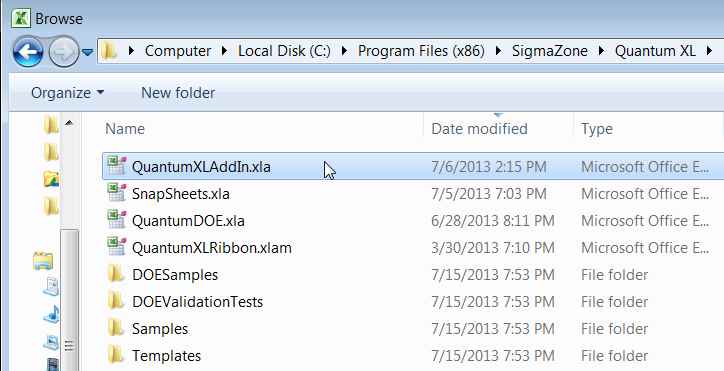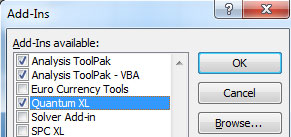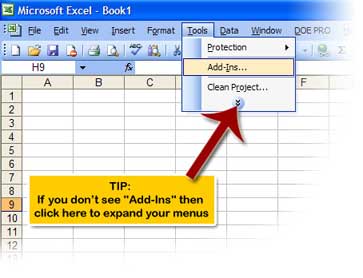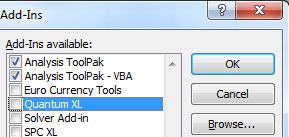Auto Start Quantum XL
- Excel 2007, 2010 and 2013
- Excel 2003
Add Quantum XL to Excel 2007, 2010 or 2013 so that it starts each and every time Excel does:
- Click the Microsoft Office Button (Excel 2007) or File Button (Excel 2010, Excel 2013), and then click Excel Options.
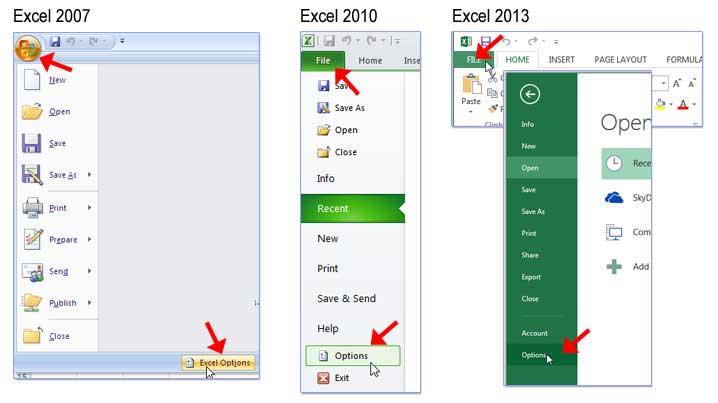
- Click the Add-ins tab; select Excel add-ons from Manage: list box and then click the Go
button
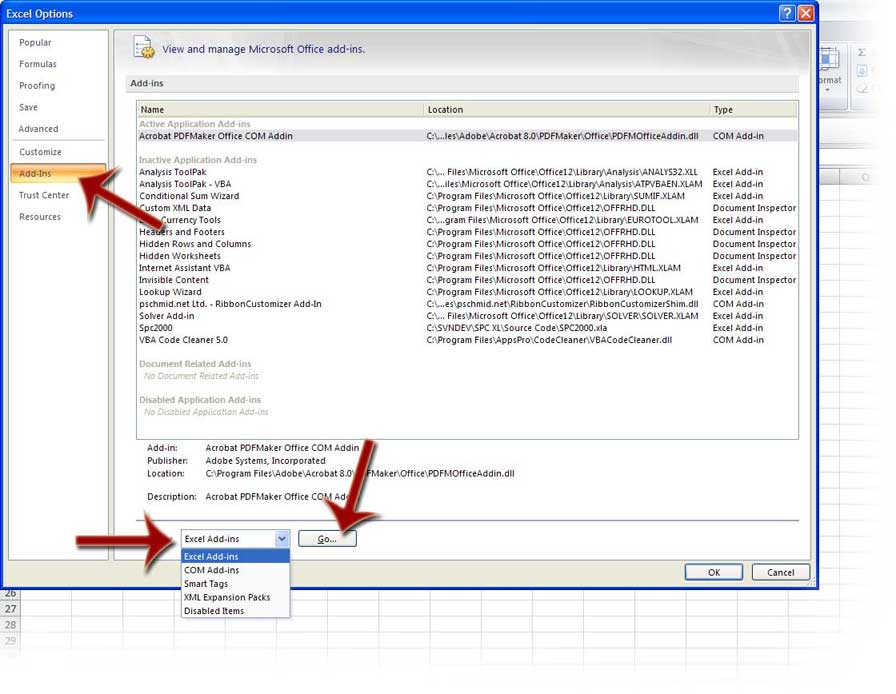
- If you see Quantum XL in add-ins list, un-check the check box next to it.
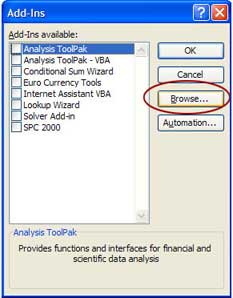
- Click browse button and locate Quantum XL folder. By default, this folder should be C:\Program Files\SigmaZone\Quantum XL. However, if you installed Quantum XL into a different folder then use the folder you designated during the install process.
- Select QuantumXLAddIn.xla file and click Ok.
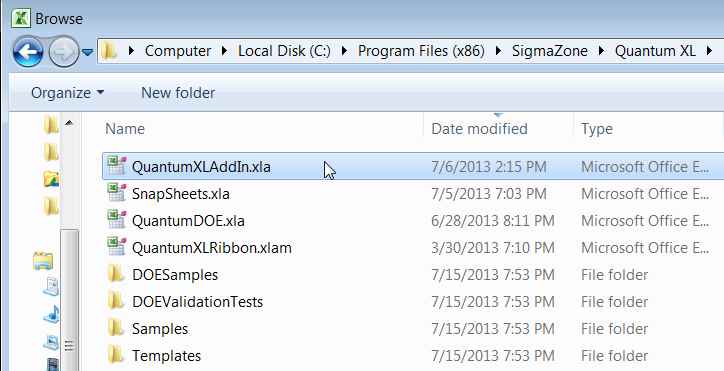
- Make sure that Quantum XL is checked in the add-ins list.
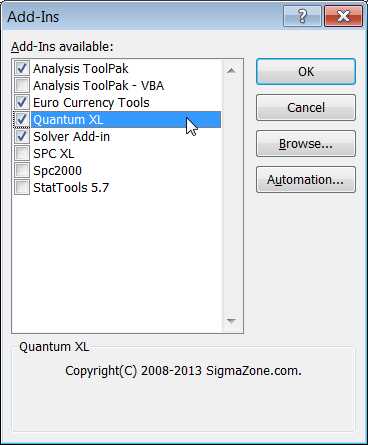
- Quatnum XL will auto-start next time you start Microsoft Excel 2007 or later.
Remove Quantum XL from Excels start up list:
- Start Microsoft Excel.
- Click the Microsoft Office Button (Excel 2007) or File button (Excel 2010 and Excel 2013), and then click Excel Options.
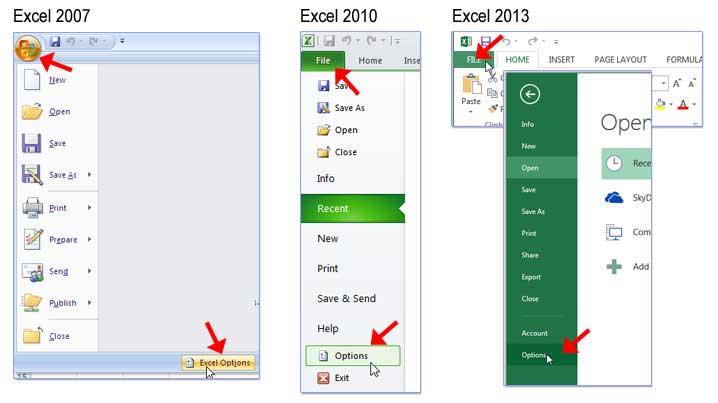
- Click the Add-ins tab; select Excel add-ons from Manage: list box and then click the Go button
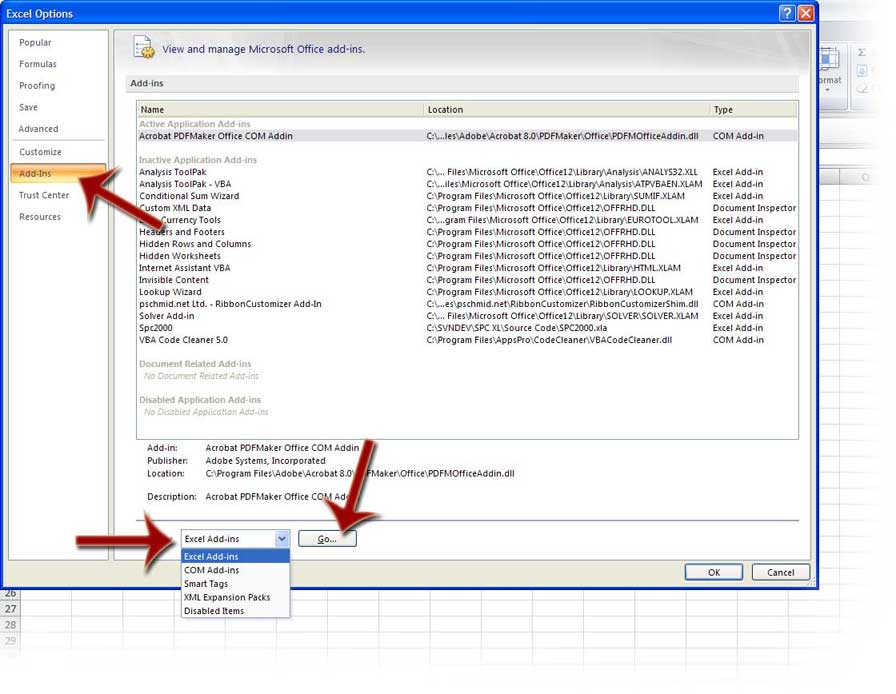
- If you see Quantum XL in add-ins list, uncheck the check box next to it.
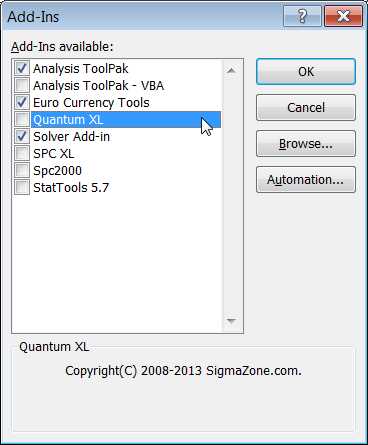
back to top↑
Add Quantum XL to Excel 2003 so that it starts each and every time Excel does:
- Click Tools on the Excel menu bar, and then click Add-ins to show the Add-ins dialog.
Tip: If you don't see "Add-Ins" menu then click double arrow to expand your menus
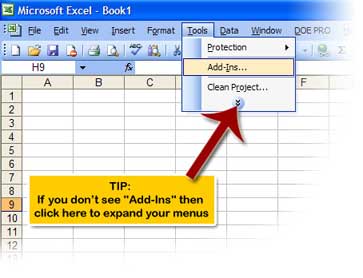
- If you see Quantum XL in add-ins list, un-check the check box next to it.
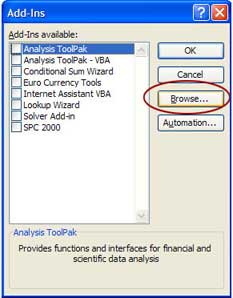
- Click browse button and locate Quantum XL folder. By default, this folder should be C:\Program Files\SigmaZone\Quantum XL. However, if you installed Quantum XL into a different folder then use the folder you designated during the install process.
- Select QuantumXLAddIn.xla file and click Ok.
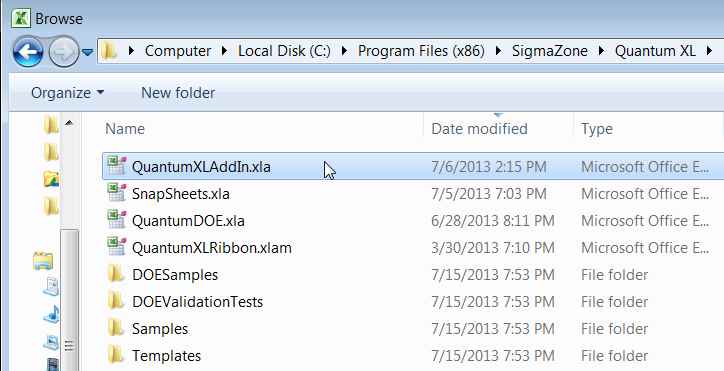
- Make sure that Quantum XL is checked in the add-ins list.
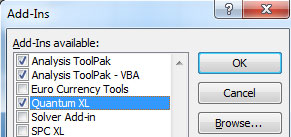
- Quantum XL will auto-start next time you start Microsoft Excel.
Remove Quantum XL from Excels start up list:
- Start Microsoft Excel.
- Click Tools on the Excel menu bar, and then click Add-ins to show the Add-ins dialog.
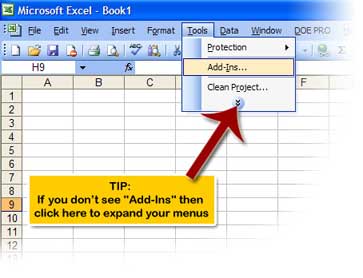
- If you see Quantum XL in add-ins list, uncheck the check box next to it.
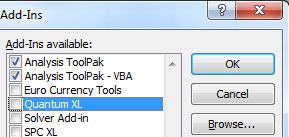
back to top↑