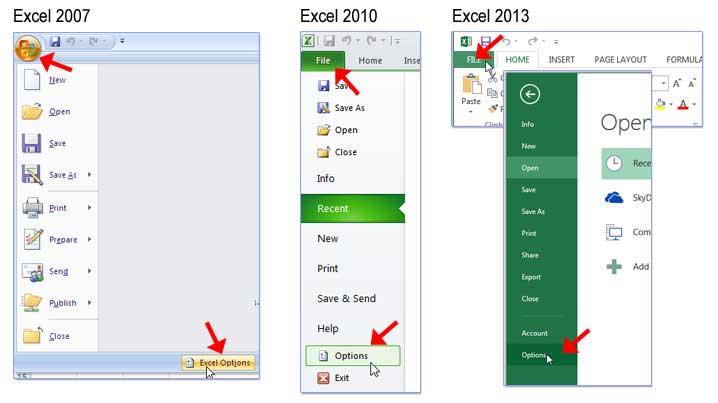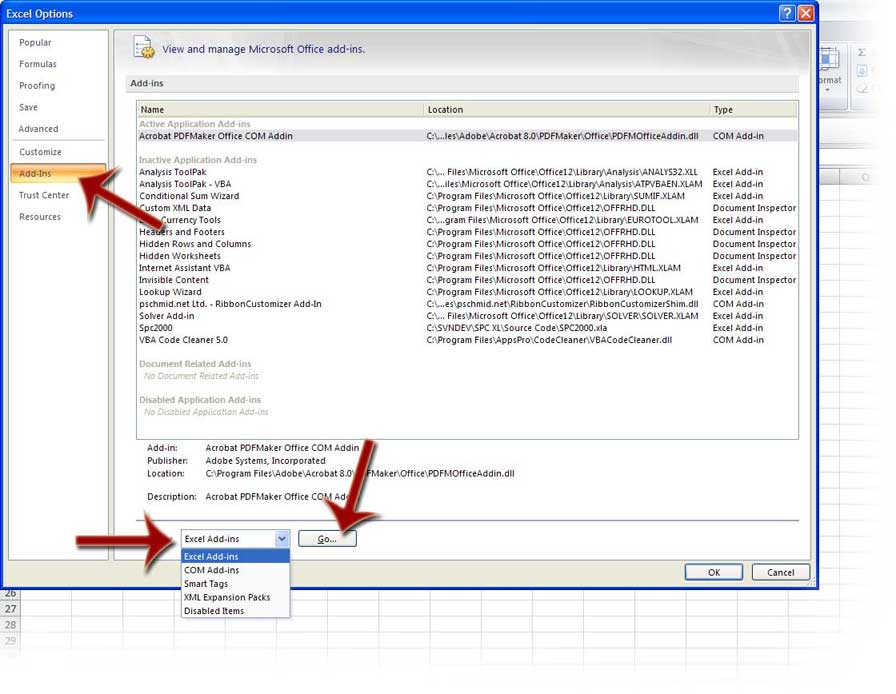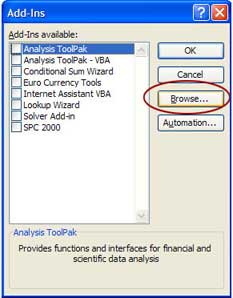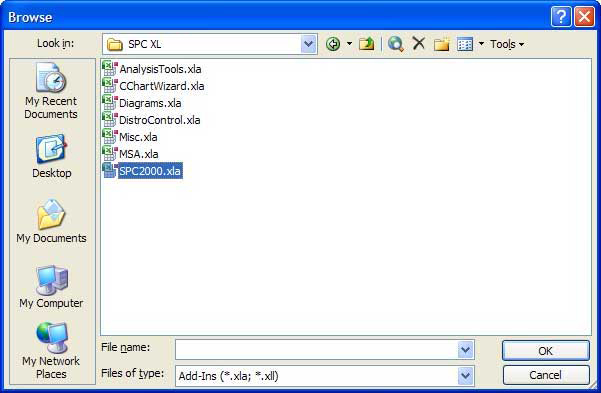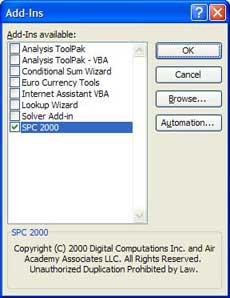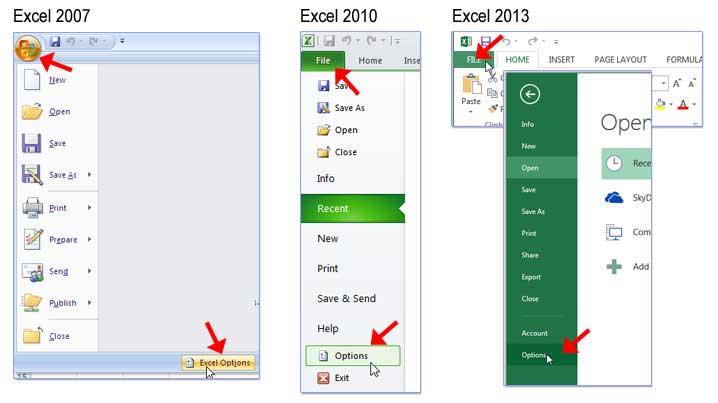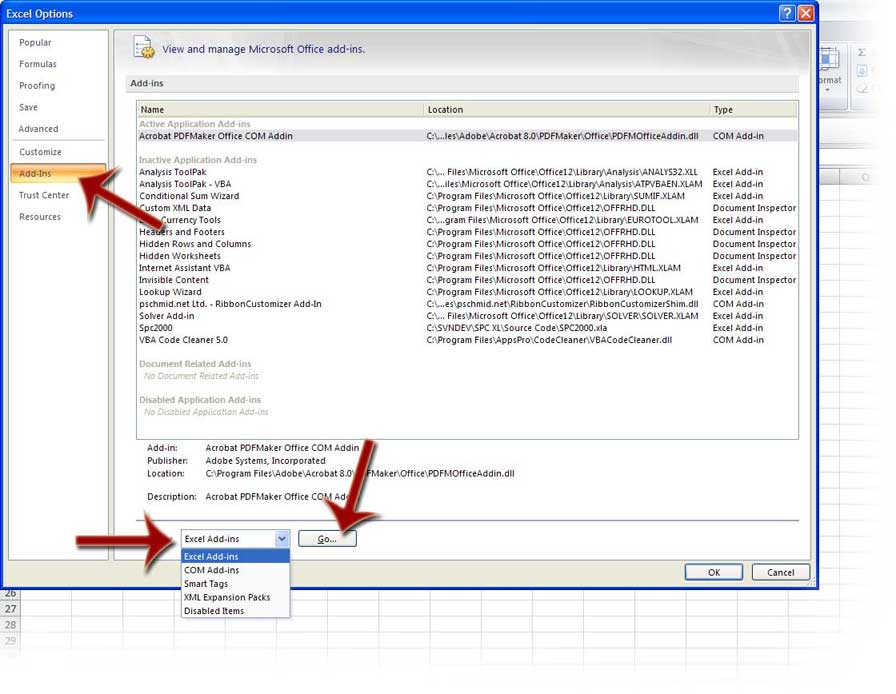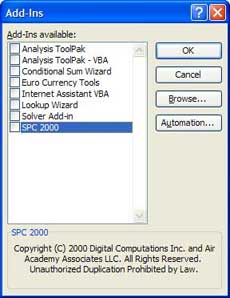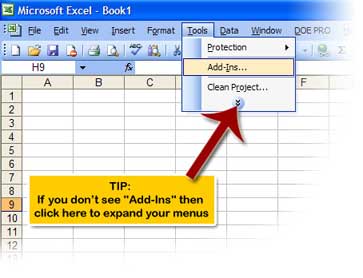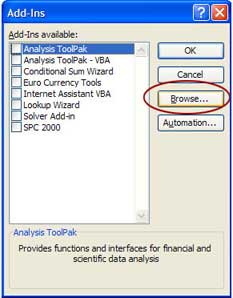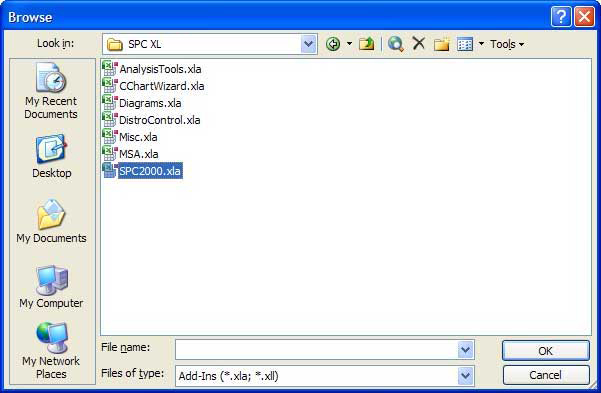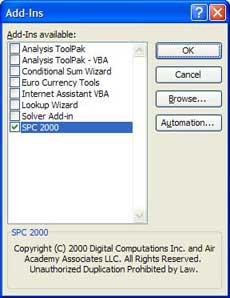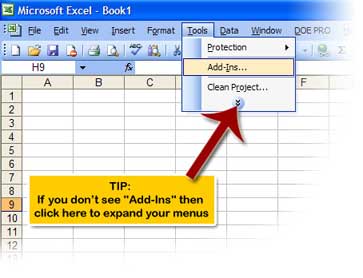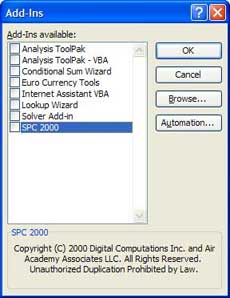Auto Start SPC XL
- Excel 2007, Excel 2010 and Excel 2013
- Excel 2003
Add SPC XL to Excel 2007, Excel 2010 and Excel 2013 so that it starts each and every time Excel does:
- Click the Microsoft Office Button, and then click Excel Options.
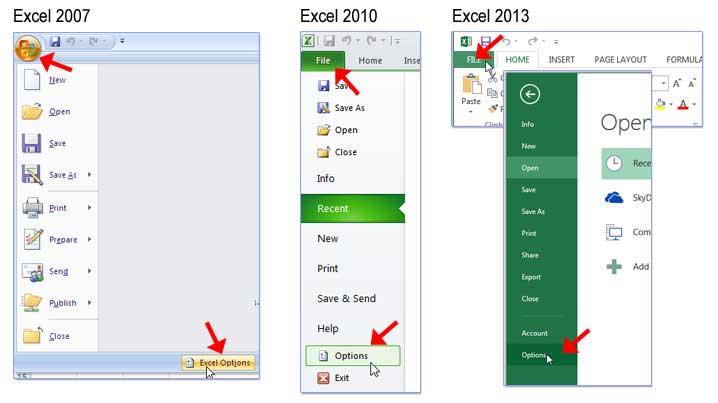
- Click the Add-ins tab; select Excel Add-ins from the Manage: list box and then click the Go
button.
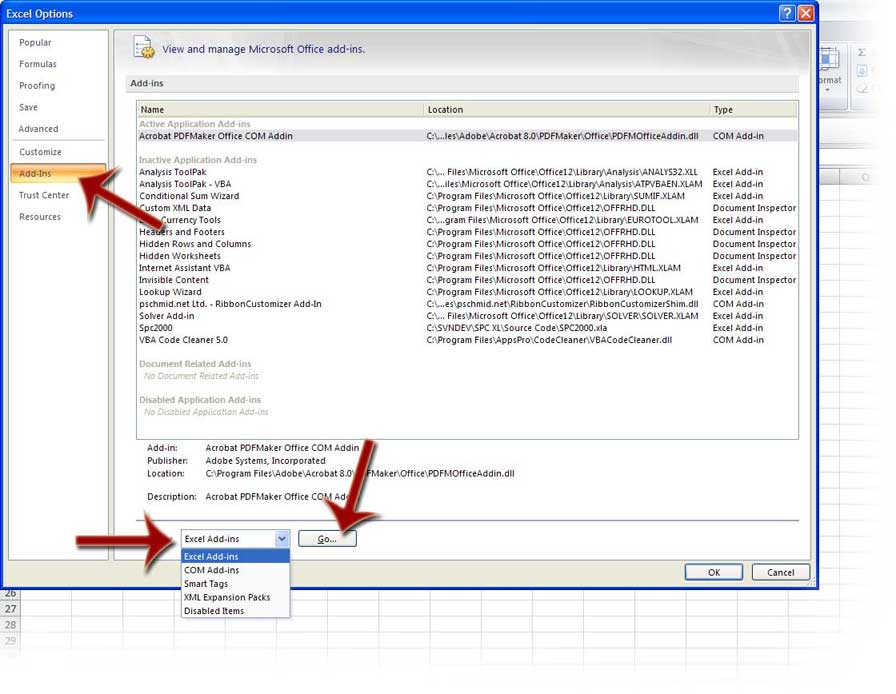
- If you see SPC 2000 in the add-ins list, un-check the check box next to it.
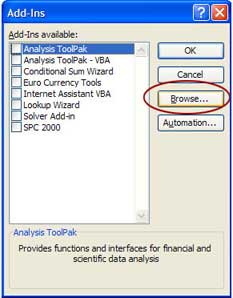
- Click the browse button and locate the SPC XL folder. By default, this folder should be C:\Program Files\SigmaZone\SPC XL. However, if you installed SPC XL into a different folder, use the folder you designated during the install process.
- Select the file spc2000.xla and click OK.
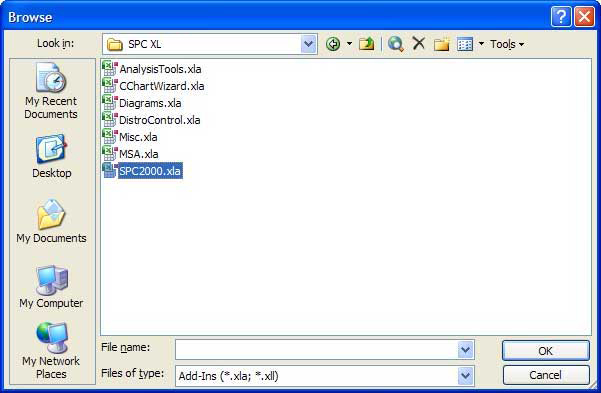
- Make sure that SPC XL is checked in the add-ins list.
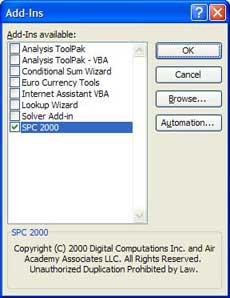
- SPC XL will auto-start the next time you start Microsoft Excel 2007, 2010 or 2013.
Remove SPC XL from Excel's start up list:
- Start Microsoft Excel.
- Click the Microsoft Office Button, and then click Excel Options.
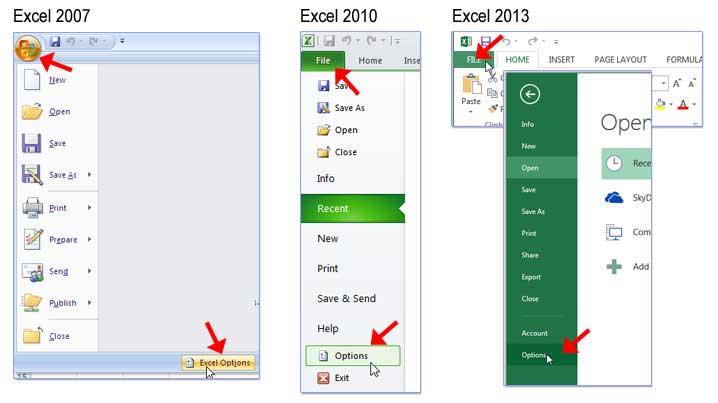
- Click the Add-ins tab; select Excel Add-ins from the Manage: list box and then click the Go
button.
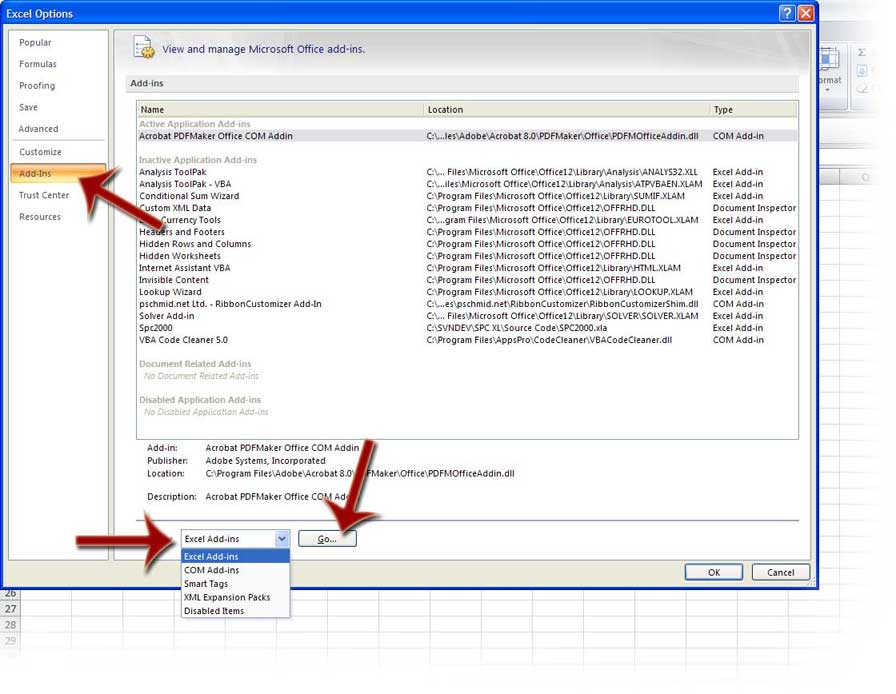
- If you see SPC 2000 in the add-ins list, uncheck the check box next to it.
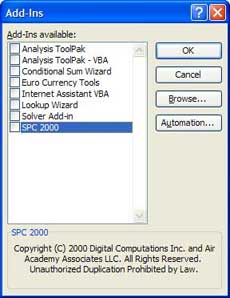
back to top↑
Add SPC XL to Excel 2003 so that it starts each and every time Excel does:
- Click Tools on the Excel menu bar, and then click Add-ins to show the Add-ins dialog.
Tip: If you don't see the "Add-Ins" menu, click the double arrow to expand your menus.
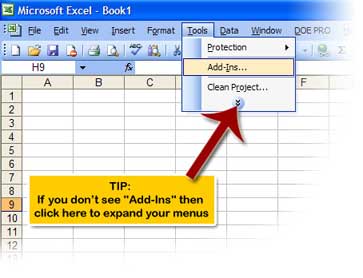
- If you see SPC 2000 in the add-ins list, un-check the check box next to it.
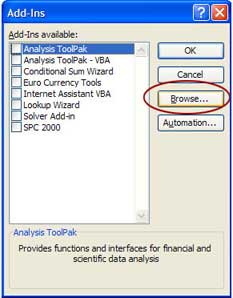
- Click the browse button and locate the SPC XL folder. By default, this folder should be C:\Program Files\SigmaZone\SPC XL. However, if you installed SPC XL into a different folder, browse to the folder you designated during the install process.
- Select the file spc2000.xla and click OK.
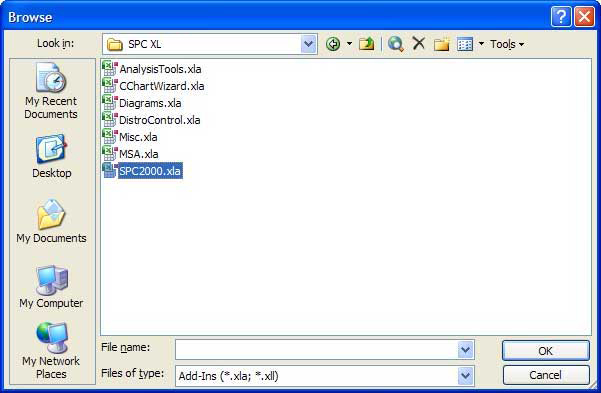
- Make sure that SPC XL is checked in the add-ins list.
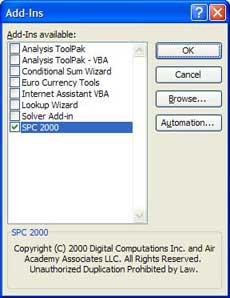
- SPC XL will auto-start the next time you start Microsoft Excel.
Remove SPC XL from Excel's start up list:
- Start Microsoft Excel.
- Click Tools on the Excel menu bar, and then click Add-ins to show the Add-ins dialog.
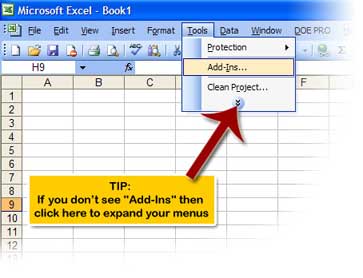
- If you see SPC 2000 in the add-ins list, uncheck the check box next to it.
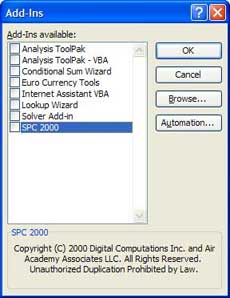
back to top↑